Vue.js 是一个用于创建用户界面的开源 JavaScript 框架,也是一个创建单页应用的 Web 应用框架。目前正式版迭代到了 v2。值得一提的是,Vue 的作者是国人尤雨溪,最大的好处就是文档的中文支持非常快,目前还在 v3.x-beta 的教程仅支持中英文。
Vuetify 是一个纯手工精心打造的 Material 样式的 Vue UI 组件库。目前迭代到了 v2。
我开发的第一个(目前也是唯一一个) Vue 应用使用的组件库就是 Vuetify。可以说,Vue + Vuetify 让我入了前端的门。在本文中,我将聊聊作为一个前端萌新,在使用 Vue 和 Vuetify 的过程中,学到的前端技巧。
Vue 教程?
零基础开始学习 Vue,我自然想到的是看官方教程。然而官方教程并不是那么好懂:刚看到安装部分,教程给出的数种安装方法就让我傻了眼,无从下手。
于是尝试去找别的教程,居然发现了尤雨溪在知乎上给出的学习路线:新手向:Vue 2.0 的建议学习顺序,其中第二点的 就只用最简单的 <script>,把教程里的例子模仿一遍,理解用法。不推荐上来就直接用 vue-cli 构建项目,尤其是如果没有 Node/Webpack 基础。 这句,对真·零基础新手非常友好。
Vue 开发环境
我刚入坑时,想试试使用 Typescript 来开发 Vue。有人说 WebStorm 对 TS 的支持不行,得用 VS Code,于是我就用 VS Code 写了几天 Typescript。最后,还没写完账户管理部分,就放弃 Typescript 了。
Typescript 的静态类型确实很不错,但是写 Typescript 的时候,是各种 TSLint 报类型错。我也尝试写 .d.ts 文件,但是又遇到了没法引入等等问题。还有就是 TSLint 认为 this.$router 是 undefined,所以 this.$router.push() 等等都会报错。
上面这些问题或许有方法解决,但是问题实在太多,我最后还是选择使用 JavaScript + WebStorm 开发。
回来发现,WebStorm 还对 Vue Router 和 Vuex 有支持,输入 store.commit() 的时候居然能够提示函数名。真香。
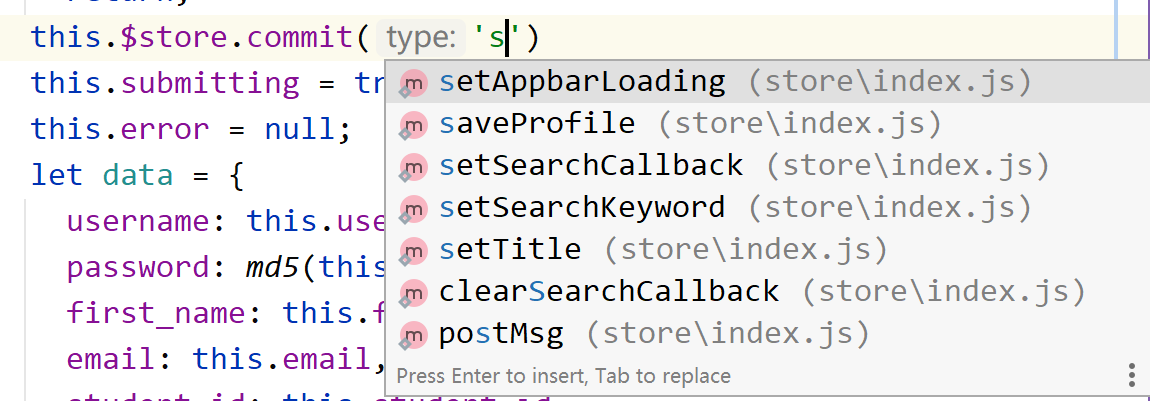
部署 Vue 应用
如果你的 Vue App 使用了 vue-router 的 history 模式,目前 (2021.2) 是不能使用 GitHub Pages 部署的。
从 uri 的角度理解,是因为 GitHub Pages 服务器会默认将对 /activities/create 的请求理解为 /activities/create/index.html,而 vue-router history 模式想要服务器理解为 /index.html。于是, GitHub Pages 会返回 404。
我尝试了网上的 hack 404.html 和 200.html 的方法,但均无效。
一个解决方案是改用 hash 模式,此模式下链接会变为 /#/activities/create,这个 #(hash) 的存在,会让服务器将这个链接理解为 /index.html#/activities/create。但此法会让链接变丑。
另一个解决方案是用一台服务器来部署前端。Vue Router 文档中针对不同服务器提供了部署方法。不过对于 Caddy,我使用 Vue Router 文档提供的 rewrite 法不能正常运行。于是改用了 try_files,只对 Not Found 的文件进行 rewrite:
1 | example.com { |
最后一个解决方案是我最后采用的,就是白嫖 Azure 的静态 Web 应用。Microsoft Learn 还写了一篇 教程 供大家参考。与 GitHub Pages 不同的是,Azure Static Web App 允许使用路由,只需要在开发 Vue 应用时,将以下 route.json 放在 /public/ 目录下即可(抄 MS Learn 的作业真爽)。
1 | { |
后来了解到,Vercel App 也支持部署。
Vue 页面间数据传递
页面间需要传递数据,该怎么办呢?
对于 C 语言,不同函数传递数据无非是两个办法,使用全局变量和传递参数。
在 Vue 中也是类似的思想:全局变量(window 或 Vuex.store)和传递参数(params 或 query)。
1. window
window 就是 DOM 中的全局变量,你可以通过赋值,把任何数据(当前用户信息)、甚至函数和对象(如 Vue 组件)挂到 window 下。
2. Vuex
Vuex.Store 类似于 window,可以在不同的页面中使用、更改这些里面的数据。那为什么还需要这个工具呢?
个人理解,Store 更强调的是状态。因此,它和 window 有两个区别:
- Store 存储的状态是需要在定义 Store 时就给出的,而不是像 window 一样,随时都可以为其添加新的数据、删除数据。
- Store 可以随心所欲地读取,但是不能随心所欲地修改。为了防止对数据的错误修改,Store 要求将修改数据的操作,作为函数提前写入 Store 里(这些操作函数被称为
mutation),然后要求页面调用这些mutation来修改数据。在严格模式下,无论何时发生数据变更且不是由 mutation 函数引起的,将会抛出错误。
3. Vue Router 路由时添加 params 参数
可以传递任何对象,但参数不会出现在链接中(除非在 Router 中专门设置了)。
发送方:
1 | let profile = {id: 1}; |
接收方:
1 | $this.route.params.user_id // 233 |
如果 RouteConfig 中定义如下:
1 | const routes = [ |
url 会变为 /user/233。
4. Vue router 路由时添加 query 参数
和上一种方法类似,但是这种方法的参数会出现在 url 中,且只能传递字符串。
发送方:
1 | $this.router.push({ |
接收方:
1 | $this.route.params.query.id // 1 |
同时链接会变为:原url?id=1。
Vue 生命周期之迷惑钩子函数
生命周期,最大的作用,就是进入一个页面的时候,对这个页面进行初始化;还有就是,从别的页面切换到这个页面的时候,对这个页面的数据初始化。
如果是一个没有缓存的页面,每进入一个页面都需要进行创建并挂载,那么 created 和 mounted 这两个生命周期钩子函数,二选一,在里面写上自己的初始化代码就可以了。
而对于 Vue 来说,如果使用 <keep-alive> 包裹组件,它会缓存不活动的组件实例,等再次调用时(即使不是同一个 url)并不会发生第二次 created 或 mounted。
这可能会导致下面这种场景:对于用户信息页面,我们进入用户 1 的页面,此时发生 created 和 mounted,页面信息显示为用户 1 的信息;然后我们切换到用户 2 的页面,此时并没有发生 created 或 mounted,页面仍显示为用户 1 的信息。
因此,我们要采取别的方法。对于 <keep-alive> 包裹的组件,官方文档直接指明使用 activated 和 deactivated。的确,把初始化代码放在 activated 里,就能代替 created 的初始化功能了。
不过有个地方很奇怪,如果用 <keep-alive> 包裹了一个带有 <v-tab> 的组件(tab 下有几个子组件)。我发现,第一次加载这个页面以及子组件时,子组件并不会触发 activated。
经过测试后发现,第一次加载这个页面以及子组件时,子组件并不会触发 activated只会触发 created;而在后面几次进入时,每次都会触发 activated,而不会触发 created。
目前尚不清楚不清楚为什么会这样。不过这样的话,可以改用 created 加 activated:将初始化函数封装为组件的一个 method,然后把 created 和 activated 写成调用这个 method:
1 | export default { |
在单向数据流中实现双向同步数据
父组件使用 .sync 修饰符:
1 | <text-document v-bind:title.sync="myTitle"></text-document> |
子组件使用 computed:
1 | computed: { |
子组件也可以使用 watch:
1 |
|
Vuex 模块化太难用?
尝试一下 vuex-pathify!其核心语法就如下图:
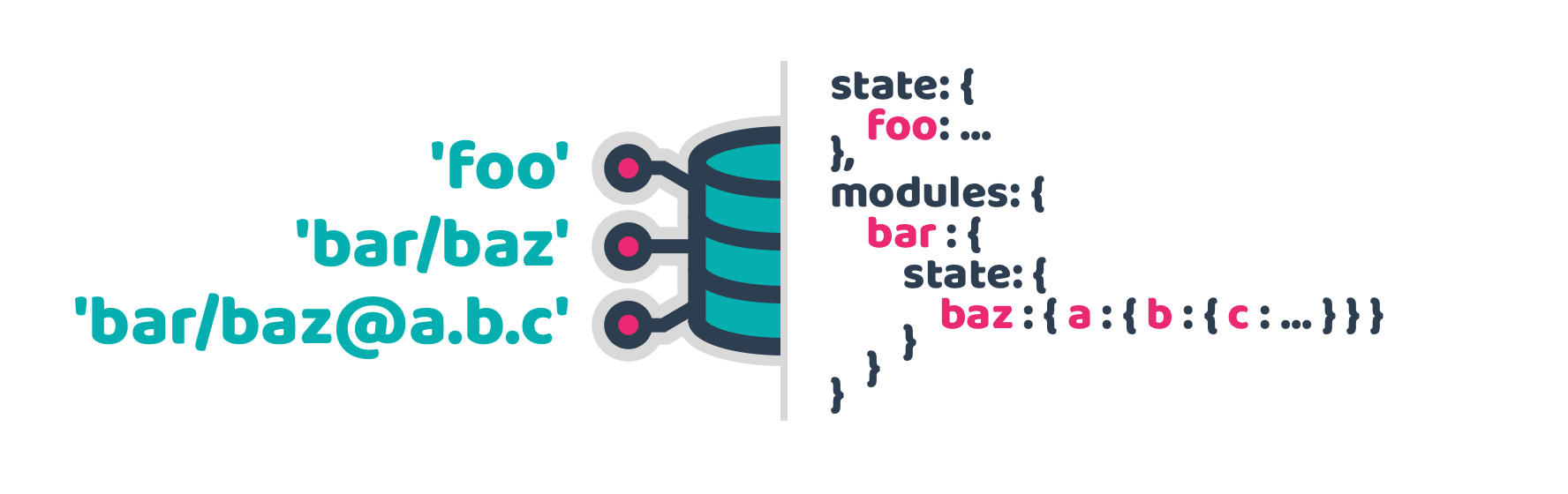
另外还直接提供了 get(类似于 mapGetters 的单向数据流)和 sync(这是 Vuex 没有的双向数据流!)。
但是啊但是,Webstorm 完全不支持对 vuex-pathify 进行自动补全,重构代码太麻烦了,再加上不熟悉 vuex-pathify,最终还是放弃了 vuex-pathify。快进到放弃 Vue 2
Vuetify 间距系统
在抄 Vuetify 示例组件的时候常常看到 class = "ma-0" 等此类标识,这个是什么呢?
Vuetify 深受 Bootstrap 的启发,在这部分也一样。我在 Google 找到了 Bootstrap 的间距。大概意思是:
ma-0
m表示margin;也可以取p表示padding;a表示all;也可以取tblr分别表示四边;也可以使用x和y分别表示左右和上下;0表示设置为0;也可以取 1~5,间距从 0 依次增大;还可以取auto。
所以,可以理解为 class="ma-0" 是 style="margin: 0 !important" 的简写。
而 Vuetify 的 ma-1 和 Bootstrap 有一点不同,在最后的数字上:
- Vuetify 的数字取值范围在
0~16,且每个单位都代表 4px(即16代表 64px),还可以使用n16表示负 64px;而 Bootstrap 的 0 到 5 是从0到$spacer * 3不均匀增加的。
在 vuetify.css 也能看到这部分的定义:
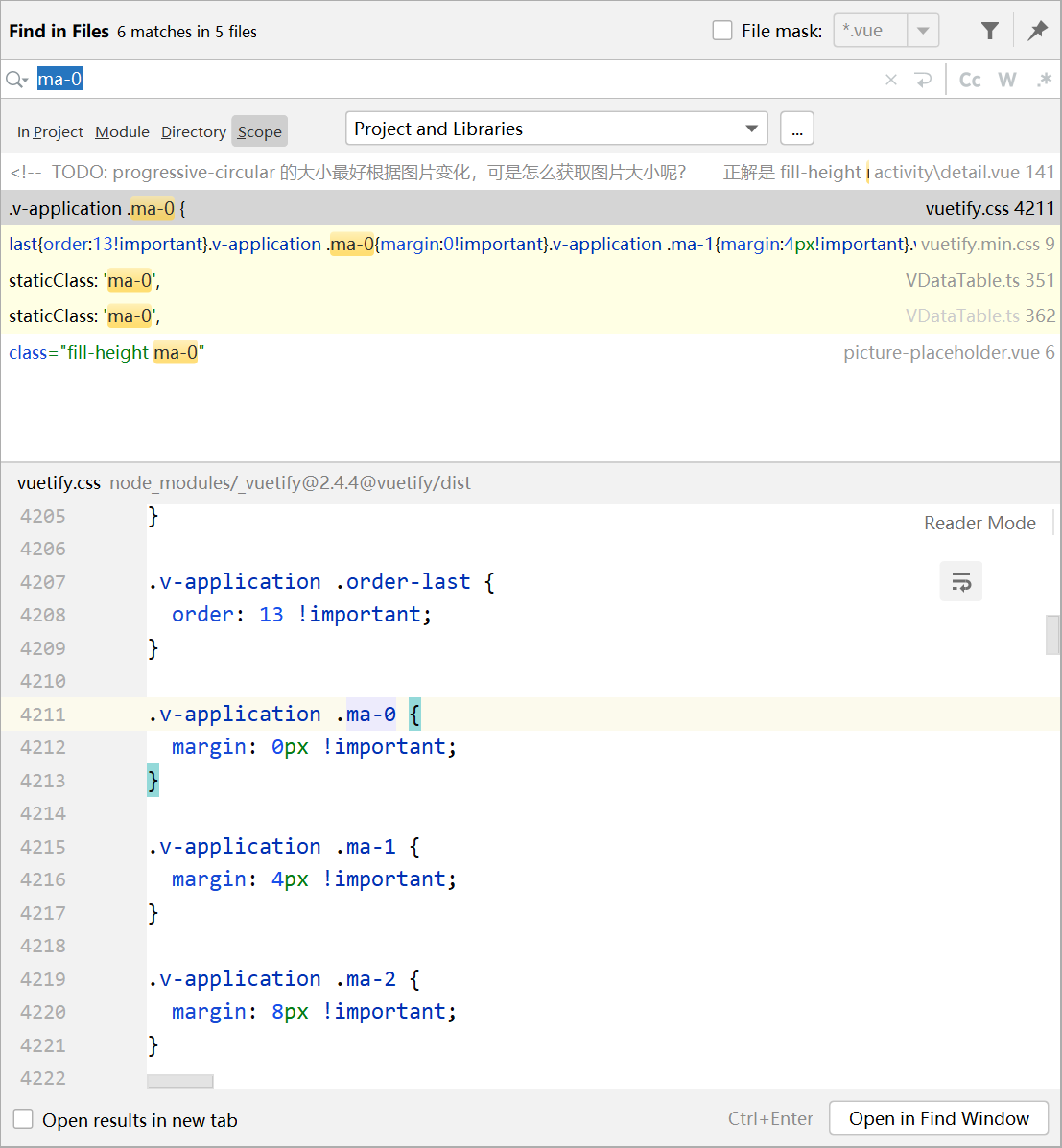
Vuetify 网格系统
Vuetify 网格深受 Bootstrap 网格的启发,所以如果有 Bootstrap 基础,Vuetify 上手应该会很快,反之亦然。可惜我都没有
Vuetify 网格系统包含四个核心子组件:
v-container代表一个网格v-row代表一行 (row)v-col代表一列 (column)。注意v-col必须是v-row的子组件,即一定是v-container>v-row>v-col的顺序v-spacer:可以在v-row之间或v-col之间放置一个v-spacer,这样父子组件之间的剩余宽度就会被分配到这里
下面我将借助两个实际的例子聊聊网格系统的作用。
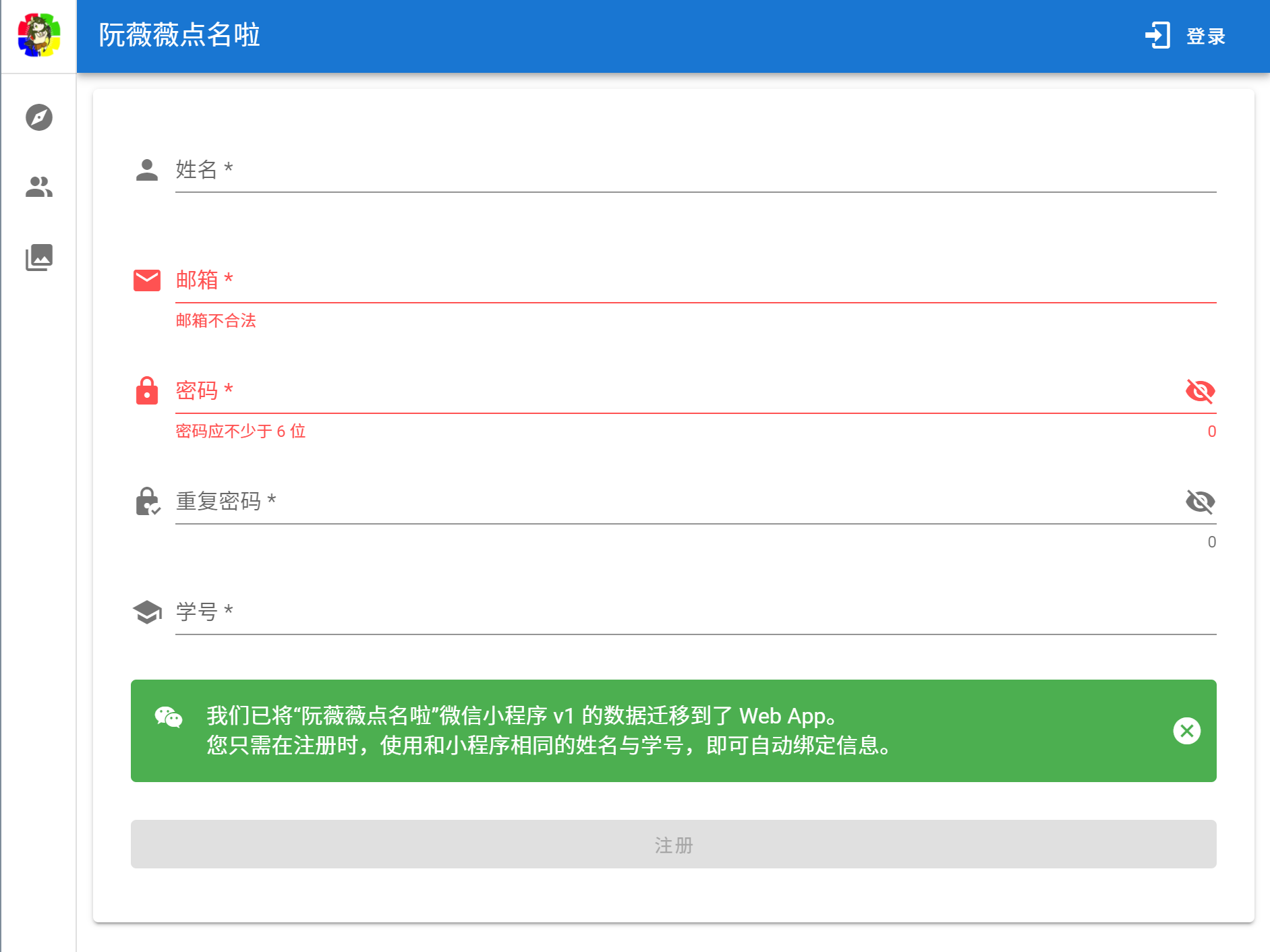
问:上图中用个几个网格 v-container?
答案是两个。
我刚接触 Vuetify 的时候,也觉得只需要一个网格将表单框起来、每个 row 对应一个输入项就可以了。
然而,当我只使用一个 v-container 时,效果图是这样的:
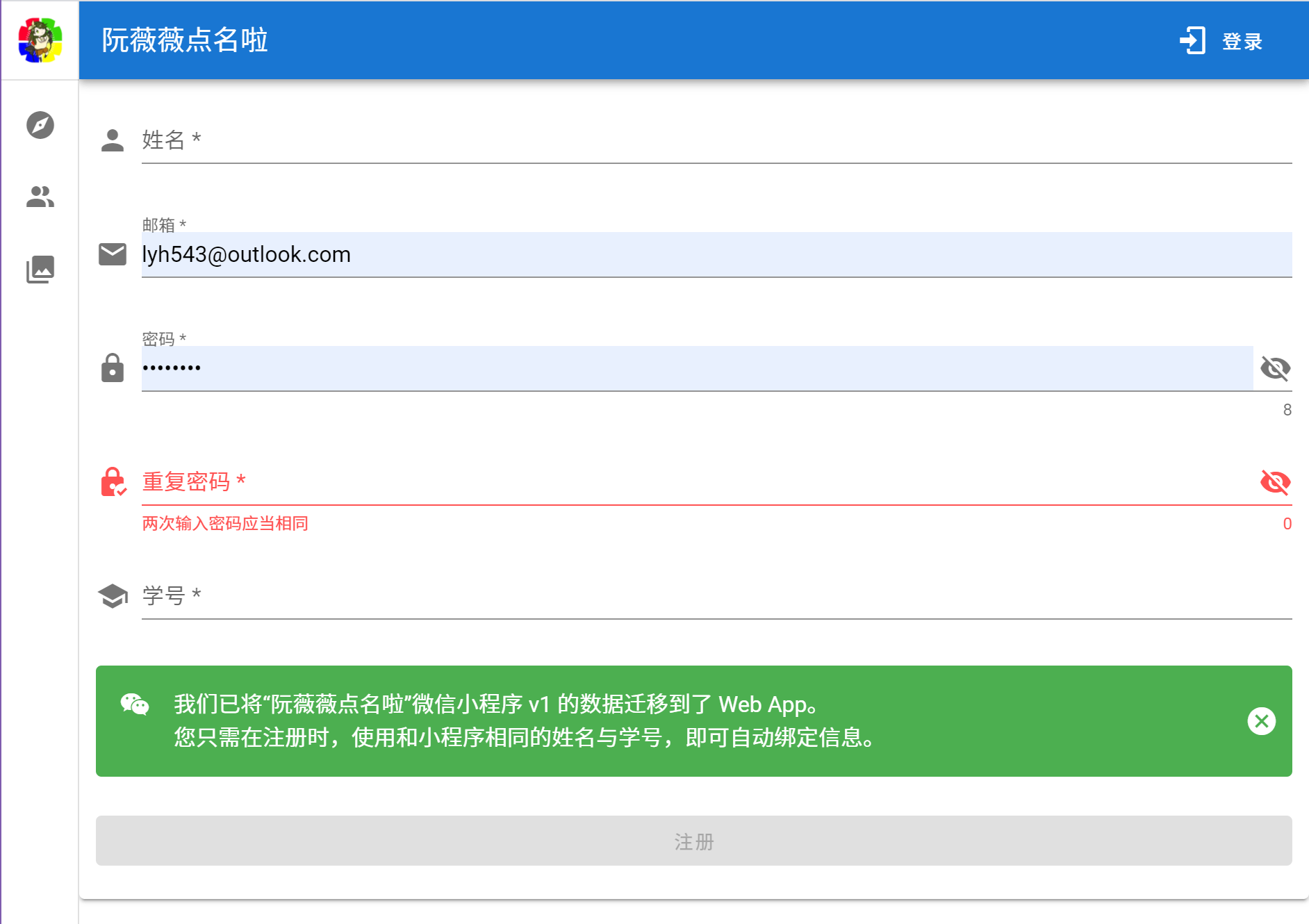
可以看到,最外层的 v-card 和边框合为一体了。而如果在 v-card 外面加一层 v-container v-row v-col,就可以把 v-card 框在中间的位置。
第一张图的部分代码如下:
1 | <template> |
顺便一提,Vuetify 网格系统文档中介绍到,Vuetify 配备了一个使用 flexbox 构建的 12 格网格系统。<v-col xs="12" md="8"> 表示,对于 md 的屏幕,这列将占 8 格,也就是 2/3;对于 xs 的屏幕,这列将占据 12 格,也就是全部。
这和 Bootstrap 是也类似的,所以如果在 Vuetify 中遇到不懂的概念,除了在 Vuetify 文档中搜索,还可以尝试在 Bootstrap 里搜索。
再来一个例子,下图中用了几个网格系统?
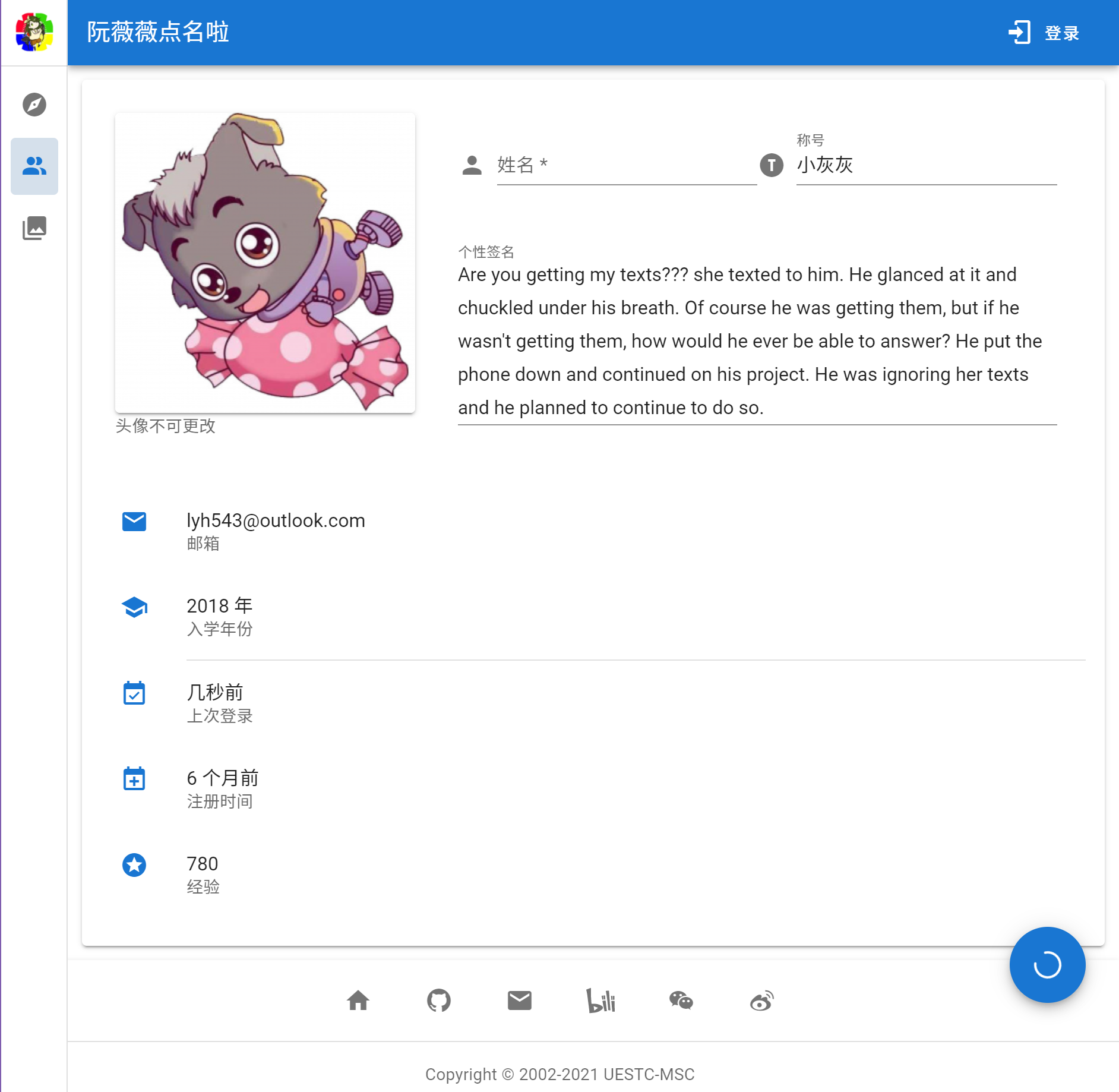
答案是 3 个,在下图中有标出:
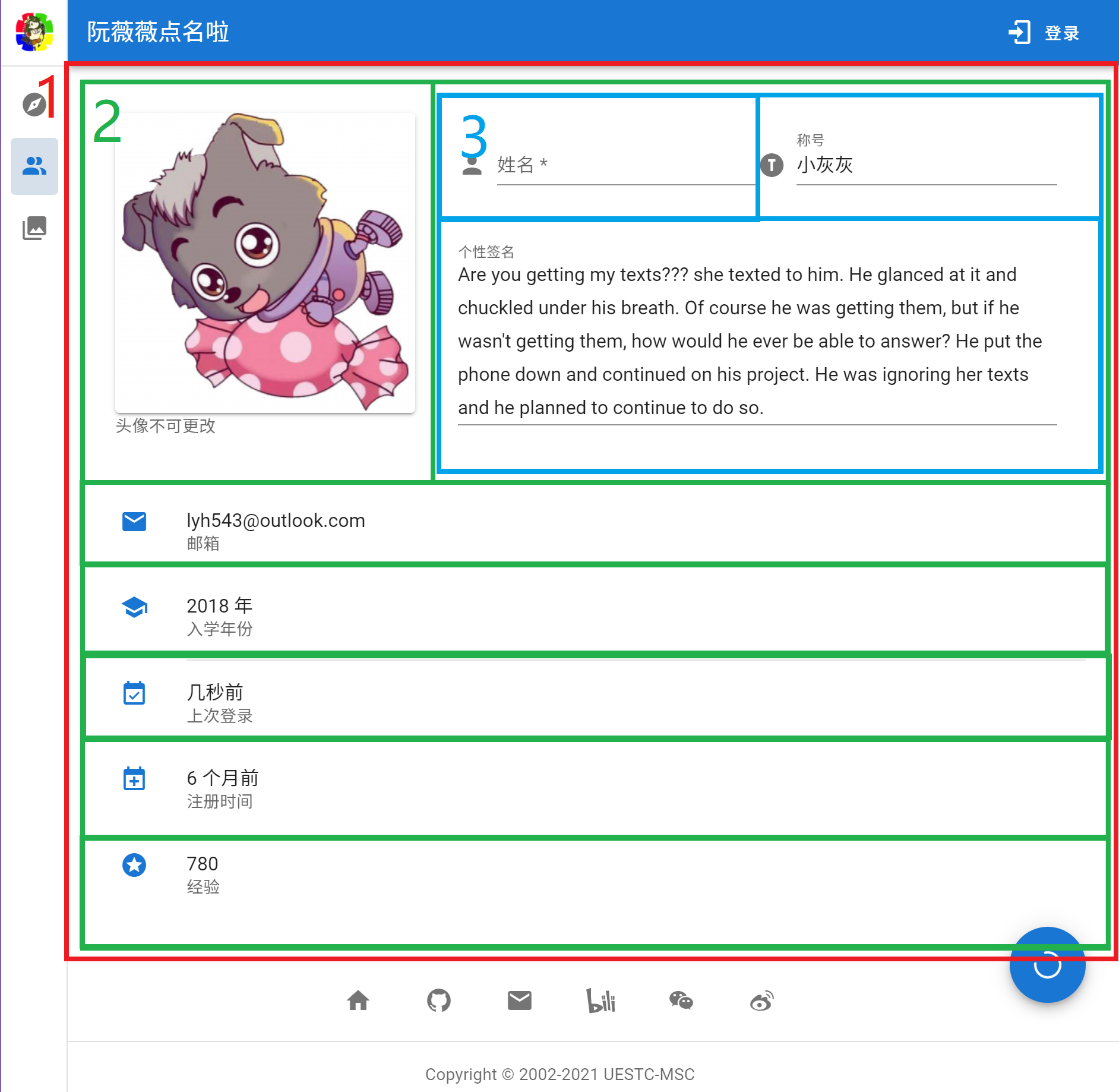
完整代码:
把别人的组件封装成自己的
无脑复制
大多数后端项目的缩进都是 4 spaces,但前端则是使用 2 spaces。因为前端实在是太容易套娃了,随随便便就能搞个五层、十层以上。上面的例子用了三个网格系统,每一个网格系统对应一个 v-container、v-row 和 v-column,光是网格系统也有九层缩进了……
所以,将别人的组件封装成自己的,不仅能减少重复代码量,还能大幅减少缩进。
比如,上面的网格部分提到,最外层的 v-card 都需要加一个网格系统。所以我做了如下封装:
1 | <!-- /src/components/ui/base/simple-card.vue --> |
这样,网格系统例 1 的部分代码就可以缩减为如下:
1 | <template> |
直接少了 4 层缩进。
把父组件 props 传递给子组件 props
现在的需求是,有些页面不想用 xs="8",而想用 xs="6"。用编程中的函数来讲,就是想要默认参数。我们想要使用:
1 | <template> |
就能在子组件中渲染出 <v-col md="6">。而在其他时候,依然渲染 <v-col md="8">。
只需要使用在子组件的 component 定义中添加 props 即可。
1 | <!-- /src/components/ui/base/simple-card.vue --> |
props 就类似于函数的参数,default 即是默认参数。
将父组件所有多余的 props 自动传给子组件
这个问题出现在我想要封装 tooltips 和 fab 的时候。
首先我们依照 Vuetify 给的模板编写的可用的代码如下:
1 | <template> |
我们先按上文,将 Tooltips 和 图标的内容改为 props:
1 | <!-- /src/components/ui/base/floating-action-button.vue --> |
这样就可以通过下面的形式调用这个组件了。
1 | <template> |
自定义了 tooltip 和 icon 后我们发现,由于 v-btn 上能设置的属性可就太多了(如 disabled color loading 等等),把这些一个一个写到 props 里,实在不美观。有没有简洁的方法,使得我写 <FloatingActionButton loading disabled/> 就能把这两个参数传给子组件的 v-btn 中呢?
Vue 文档中提到了这种情况。Vue 把这里的 disabled color 等称为非 Prop 的 Attribute。
一个非 prop 的 attribute 是指传向一个组件,但是该组件并没有相应 prop 定义的 attribute。
文档指出,这些非 prop 的 attribute,会默认替换/合并根组件已有的 attribute。不巧的是,我们的 <FloatingActionButton> 的根组件是 <v-tooltips>,所以这些 attribute 被默认放到了 <v-tooltips> 上。
为了打破这种默认情况,我们需要先在 component 定义中加入 inheritAttrs: false 禁止继承给根组件 <v-tooltips>,然后手动给需要的组件绑定 $attrs,类似于下面:
1 | <!-- /src/components/ui/base/floating-action-button.vue --> |
对于其他组件,就是这个效果。然而,对于这个组件,问题在于 Vuetify 的模板代码包含了一个 v-bind="attrs",和我们的 v-bind 冲突了。我们需要把这两个 v-bind 合并。
而对于 JS,可以使用 {...$attrs, ...attrs} 的语法合并这两个 Object 为一个。于是,我们将 template 部分代码改为:
1 | <!-- /src/components/ui/base/floating-action-button.vue --> |
就可以使用了。
1 | <FloatingActionButton |
让子组件 click 事件能触发父组件的 v-on:click 事件
还是接着上面的 tooltips + fab。
其实非常简单,只需要在 template 中添加一行 @click="$emit('click')",让子组件 <v-btn> 的 v-on:click 事件设置为触发 click 事件,让其向上传递即可,如下:
1 | <!-- /src/components/ui/base/floating-action-button.vue --> |
<script> 部分则完全不需要修改。
嵌套 slot
这里的场景是想要把某个自定义组件封装成一个组件(下称为中间层),以供(外层)复用。该自定义组件中用到的 Vuetify 组件(内层)用到了 slot 语法,想把这个内层的 slot 暴露给外层。
外层的写法和 Vuetify 的写法一样:
1 | <PasswordEditDialog |
中间层需要注意的是, v-bind 的东西是整个插槽 prop:
1 | <v-dialog |
Vuetify 网格居中
对于我来说,居中、向右对齐一直是个头疼的问题。各种组件的对齐方法都不同,况且对齐还分为了上下对齐和左右对齐。网上似乎也没有什么总结性的帖子,就只好记录一下自己编码的时候遇到的坑了。
但是最后发现遇到的大部分问题都可以用网格系统来解决。
网格系统中的居中理论
网格系统中,如果想要上下对齐,可以使用 <v-row> 的 align 和 align-content 属性;想要左右对齐,可以使用 <v-row> 的 justify 属性。 v-row 文档
对于 align 和 align-content 的区别,请看:知乎 - 弹性盒子 align-items 与 align-content 的区别。简单来说,align 或 CSS 中的 align-items 控制当前行中的列的行为,而 align-content 控制的是所有行的行为。
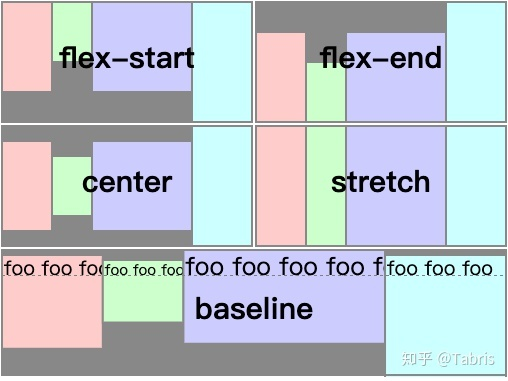
上图是 align,下图是 align-content。
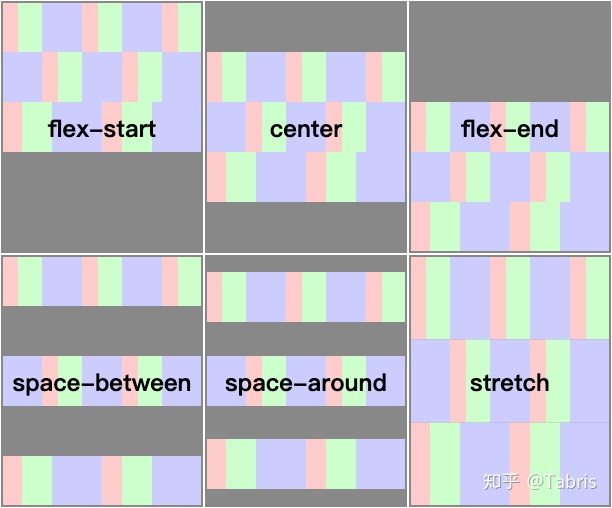
而 <v-col> 也提供了一个 align-self,不过不知道有什么用。v-col 文档
利用 css text-align 居中
但是以上都没有解决我的需求。我的需求是让下面的 button 能在网格居中,而不是像下图一样靠左。
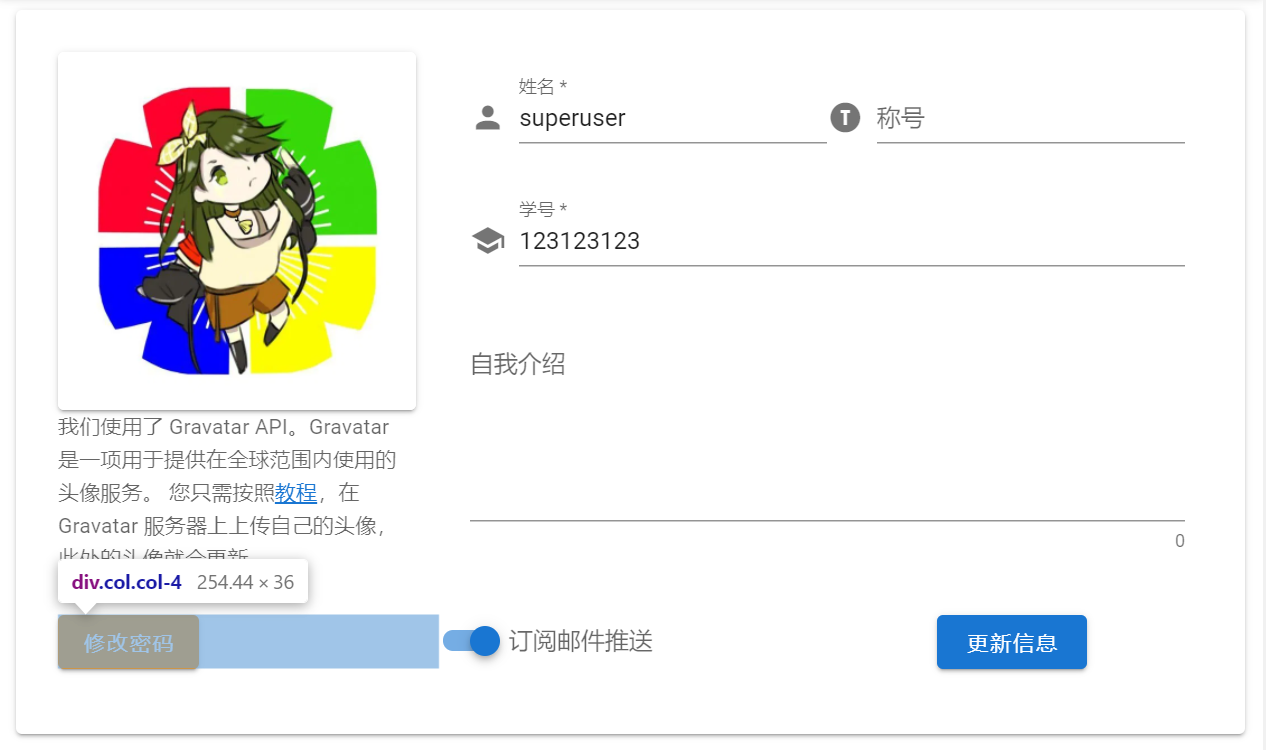
在 Google “按钮居中 css” – 跳转到 csdn 找到了一种方法:在按钮的上一层(在这里就是 <v-col>)加一个 css: text-align: center:
1 | <v-col style="text-align: center"> |
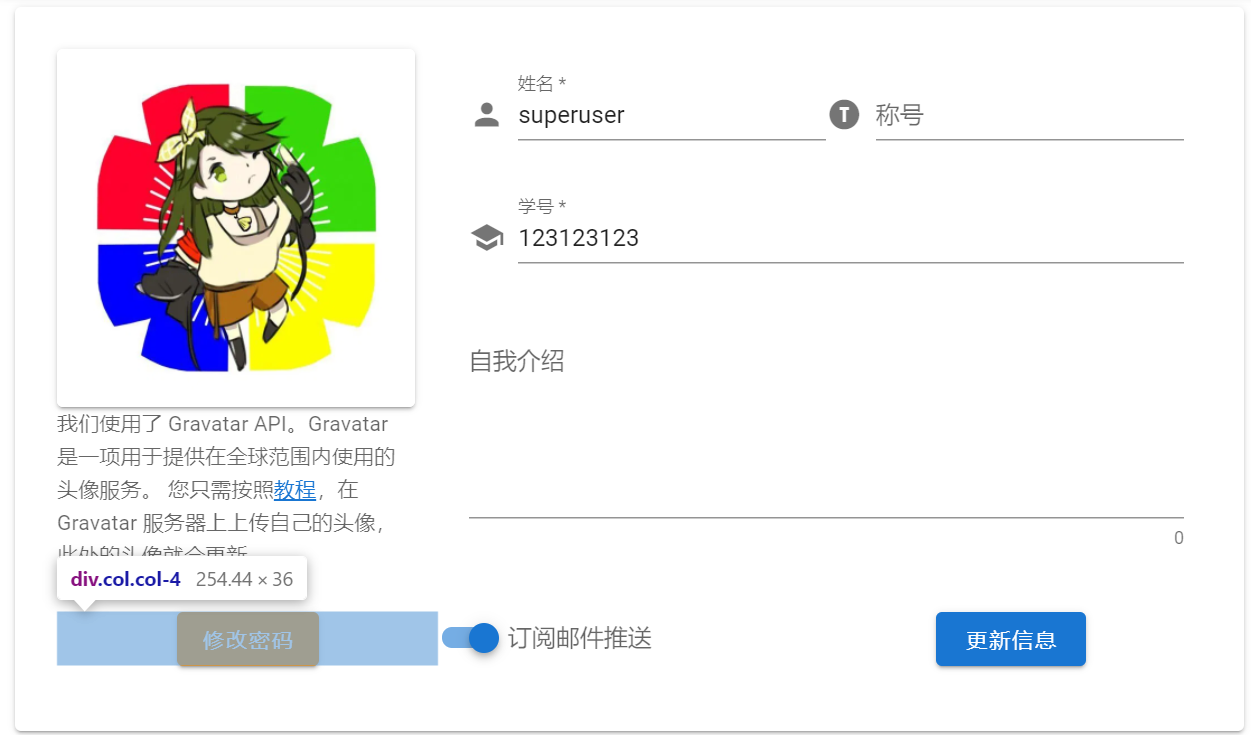
但是这个方法并不能使右边的 v-switch 居中(可能只能居中文字?)。
顺便一提,Vuetify 中,style="text-align: center" 可以用 class="text-center" 简写。
利用 v-row justify center
真正的解决方法在 GitHub issue 上找到了:在 <v-col> 内 再添加一层 <v-row justify="center">:
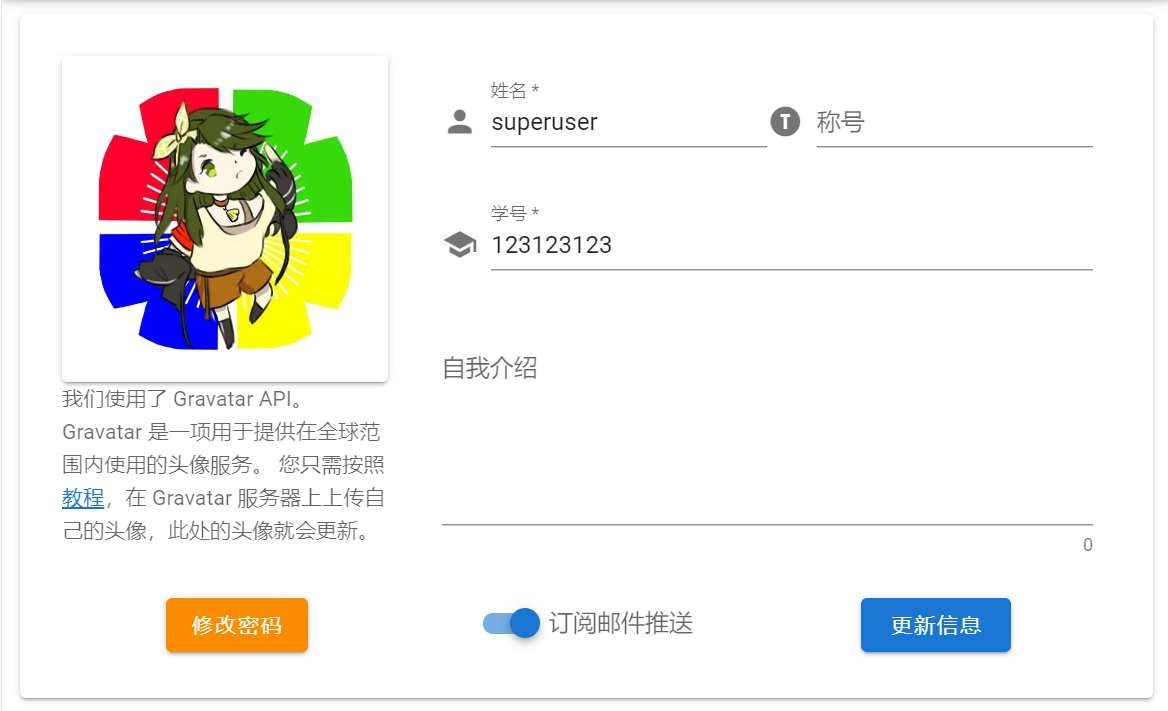
1 | <v-container> |
利用 v-row fill-height 上下居中
在阅读 利用 <v-img> 构建一个 Gallery 的代码中注意到,示例代码能让 <v-progress-circular> 上下和左右居中。
使用 v-row 就可以完成左右居中,而必须同时加上 v-row class="fill-height ma-0" 才可以上下居中。
Vuetify 显示头像
Vuetify 用一个 v-card 来展示头像、用 v-responsive 控制 card 为正方形、再配上 v-skeleton-loader 作为占位符会比较舒服。
1 | <v-container> |
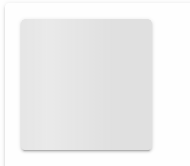
额 就是编码 gif 的时候颜色有点失真。
编辑页面弹窗阻止用户退出
直接 Google 没搜到结果,过几天换了一个关键词搜,居然就搜到了。
文档说的很清楚了。放在 Vue 里面,如果放弃老浏览器的兼容,直接在 activated 函数加一行即可。另外,退出页面时也记得取消这个函数。
1 | <script> |
顺便一提,由于安全问题,弹窗显示的内容在较新的浏览器中都不允许自定义。
to 和 href
对于超链接和路由,可以使用 Vue Router 提供的 to 属性,也可以使用 html 提供的 href 属性。to 属性经过编译后也会变成 href 属性。
二者的区别在于:
to只能针对 Vue 内的页面,href对 Vue 内外的页面都可以使用;to跳转 Vue 内页面不会刷新、不会丢失 Store 数据,而href会;
二者对不同 url 的表现如下:
| 属性-值 | to |
href |
|---|---|---|
/ 开头的页内链接,如 /foo/bar |
跳转 | 跳转 |
完整 url,如 https://google.com/ |
强行解释为站内链接,错误错误 | 跳转 |
Vue Router 语法,如 {name: 'foo'} |
跳转 | 不跳转 |
所以,结论就是:对站内的链接用 to,对站外的链接用 href。
如果一个 Array(比如侧边栏)包含跳转到站内的 item,也包含跳转到站外的 item 呢?
答案是:混用 to 和 href!
1 | <!-- 部分 html --> |
编译出来后,每个标签都包含且包含一个 href 属性。